Hihome Academy

Gebruikmaken van een Zigbee sensor om slimme automatiseringen te triggeren
Om een Zigbee deursensor of een PIR-sensor (passief infrarood) te gebruiken voor het slim schakelen van uw verlichting of andere apparaten omvat de volgende stappen:
Kies een compatibele Zigbee sensor: Kies een sensor die compatibel is met uw smart home hub of smart home automatiseringssysteem. De meeste deursensoren en PIR-sensoren zijn compatibel met populaire smart home-systemen zoals Hihome (Tuya), Amazon Alexa of Google Assistant.
Installeer de sensor: Installeer de sensor volgens de instructies. Voor een deursensor houdt dit meestal in dat u de sensor aan de deur en de magneet aan het deurkozijn bevestigt. Voor een PIR-sensor houdt dit in dat je de sensor aan een muur of plafond bevestigt.
Koppel de sensor met uw Hihome Zigbee Gateway of op Home Assistant: Sluit de sensor aan op uw Hihome of automatiseringssysteem volgens de instructies van Hihome.
Configureer de automatisering: Configureer de sensor om uw verlichting of andere apparaten te activeren wanneer beweging wordt gedetecteerd of de deur wordt geopend of gesloten. Hiervoor moet u automatiseringsregels instellen in Hihome-systeem of Home Assistant . U kunt bijvoorbeeld een regel instellen die de verlichting in een kamer inschakelt wanneer de deur wordt geopend en uitschakelt wanneer de deur wordt gesloten.
Test de sensor: Test de sensor om ervoor te zorgen dat deze uw apparaten correct triggert. Loop voor de PIR-sensor of open en sluit de deur om de deursensor te testen. Zorg ervoor dat de verlichting of andere apparaten aan en uit gaan zoals verwacht.
Pas de gevoeligheid aan: Pas zo nodig de plaatsing van de sensor aan om valse triggers te verminderen of de nauwkeurigheid te verbeteren.
Door deze stappen te volgen, kunt u een deursensor of PIR-sensor gebruiken om een slim domoticasysteem te maken dat automatisch uw verlichting of andere apparaten inschakelt wanneer u een kamer binnengaat of de sensor op de een of andere manier triggert.

Academy
Hoe een lader uitschakelen als het laden klaar is
Veel mensen reizen tegenwoordig met een e-bike of elektrische scooter. De accutechnologie heeft veel vooruitgang geboekt, maar opladen is nog steeds nodig.Als je het prettiger vindt om de oplader uit te schakelen wanneer deze klaar is met opladen, kan een Hihome Smart Plug uitkomst bieden.Met de hieronder uitgelegde Smart Automation tonen we een voorbeeldopstelling om de oplader uit te schakelen wanneer het opladen 100% is. Wat doet deze automatisering:Je moet de Plug handmatig aanzetten (via knop, stem of App) wanneer je wilt beginnen met laden en je steekt de lader in de fiets of accu.1. Zodra de lader start, kun je het stroomverbruik controleren door het tabblad Energie te selecteren. Je ziet dan het stroomverbruik op het moment van opladen. In dit voorbeeld is het 184Watt.
2. Stel de automatisering in door de volgende stap te volgen. Het doel is om de stekker uit te schakelen wanneer het stroomverbruik van de oplader te laag is, wat aangeeft dat het opladen is voltooid. Bij het opladen verbruikt de oplader in ons voorbeeld 184W. Daarom stellen we nu de drempel voor uitschakeling op 11,5W.Tab Smart en dan "+" om een nieuwe automatisering toe te voegen. Selecteer "Als de apparaatstatus verandert".
3. Kies het apparaat dat u met deze automatisering wilt bedienen, in ons voorbeeld de Smart Plug. Ze uit de lijst kies je voor "power", omdat we de schakelaar willen activeren bij afgenomen stroomverbruik, omdat dit aangeeft dat het opladen is voltooid.
4. Vervolgens stellen we de stroomverbruikdrempel in die een volledige lading aangeeft, in ons voorbeeld stellen we de waarde in op "<" = lager dan 11,5W. (kan ook een lagere waarde hebben, probeer het gewoon). Volgende stap kiezen we voor "Run the device" en kiezen voor "Switch 1".
5. Selecteer "Uitschakelen" en voltooi de installatie van de automatisering.
6. Nu is de automatisering klaar voor gebruik. Je kunt het uiterlijk in de app wijzigen en de automatisering hernoemen wanneer je maar wilt.
Dit voorbeeld is gemaakt om je te laten zien hoe gemakkelijk het is om slimme automatisering te creëren.Vragen of suggesties? Neem dan contact met ons op via e-mail: support@hihome.eu